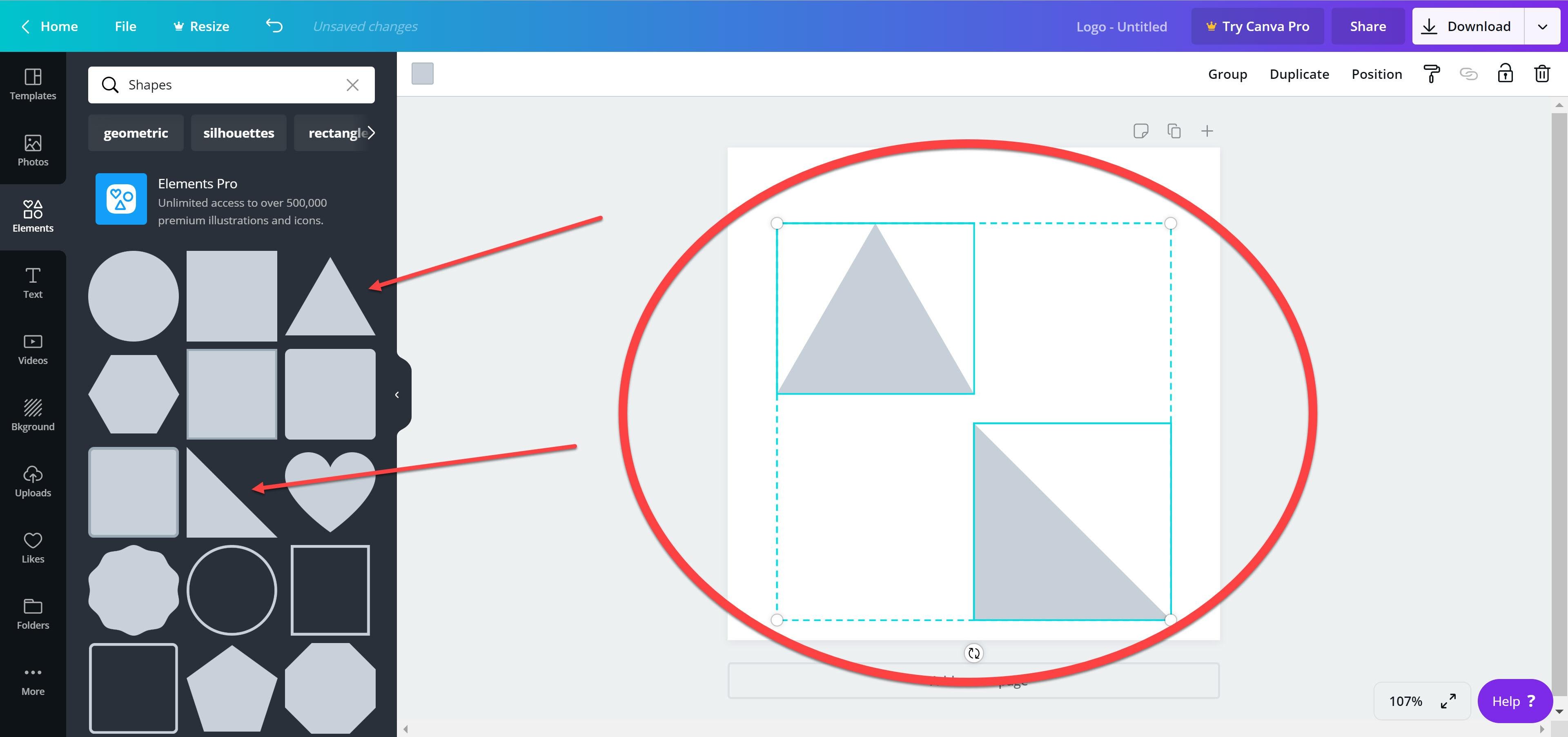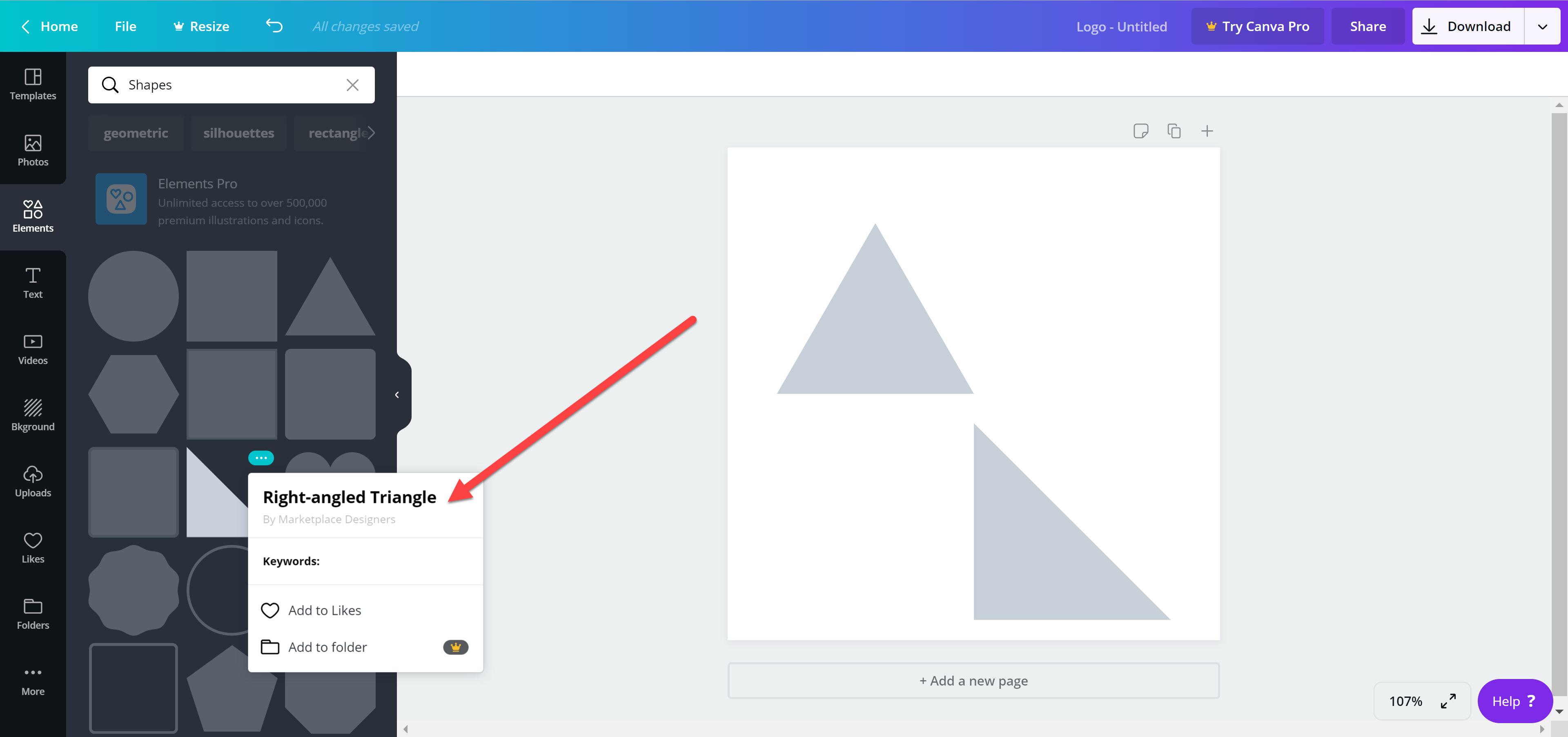Basics Of Stop Motion Animation Using Canva And OpenShot | 100% free skillshare course
DISCLOSURE: This post may contain affiliate links, meaning when you click the links and make a purchase, we receive a commission.
You will discover how to create basic stop motion animations in Canva and OpenShot. This course is designed to assist you in learning the basics of stop motion animations in Canva and OpenShot for use in social media, video, and more. This basic stop motion animation course is designed to teach you the ins and outs of basic stop motion animation, even if you have little to no experience with it. This Is A Basic Animation For Beginners Using Free Software Course. Throughout this course you'll learn to:
- Create a basic stop motion animation video
- No prior knowledge or experience is required
One of the bad things about working with free software is that you are completely at the whim of the company providing the free software. Canva decided to change the shapes section by moving the adjustable triangles. The adjustable triangles can still be accessed but you have search for them now. The images below will detail how to find the adjustable triangles.
Image 1,2, & 3 shows the new triangles know as "Equilateral Triangle" & "Right-angled Triangle". These triangles can only be resized not adjusted.
Images 4,5,6,7,& 8 shows how to find the adjustable triangles know in Canva as "Solid Triangles". Click on the elements section then type into the search bar "solid triangle". You can see in the images below the adjustable triangles are know as "Solid Triangle" & Solid Right Triangle". I recommend adding these shapes to you likes section. How to add things to your likes section is show in the images below.